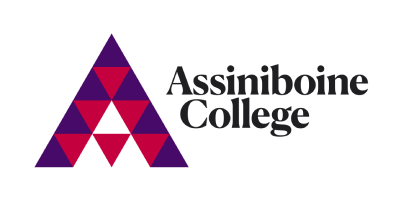Bring Your Own Device
Bring Your Own Device (BYOD) programs require a student to bring their own laptop for use on campus. The laptop must meet the technical needs outlined below.
Students in the following programs are also required to bring a smartphone on campus (Agribusiness, Agriculture, and Land and Water Management).
Students in the GIS program are only required to bring a smartphone on campus, they do not need to bring a laptop.
Laptop Specifications
For new or prospective students seeking to buy a portable computer, opting for a Windows 11-based device is highly recommended.
See the table for our minimum recommended specifications:
| Operating System | Windows 11 |
| CPU | Intel Core i5 AMD Ryzen 5 |
| RAM | 16 GB |
| Hard Drive | 256 GB Solid State Drive (SSD) |
| Video Camera | Integrated or external USB webcam |
| Audio | Speakers and microphone (built-in or external) |
| Wireless | Working WiFi with current standards (802.11ac) |
| Power | 5 hours of battery life |
Please note that only meeting the minimum specifications of Windows 11 may impact your studies. You may want to consider purchasing a new computer meeting or exceeding the specifications above.
If you already have a laptop, you can follow the steps below to see if your device meets the specifications above:
- Open Settings: Press Windows + I.
- Go to System: Click on “System”.
- About: Scroll down and click on “About”. Here, you’ll see basic specs like your processor, installed RAM, and system type.
Chromebooks, tablets (Android-based), Apple IOS (iPads) are not recommended. MacOS (MacBook, iMac) devices or older laptops may have compatibility issues with the software used by your program. Mac computing devices are not compatible with the Agribusiness, Agriculture, Business Administration, Civil Technician, Civil Technology, Land and Water Management, or Office Administration programs.
If you are purchasing a new device and you want to ensure you meet these specifications, present the information above to your chosen reputable vendor and they can assist you in finding the right device.
A note on Windows 10
Microsoft will end support for Windows 10 22H2 on October 14th, 2025. After this time, your device will not receive any further security updates which will make your computer more susceptible to viruses, and other malicious attacks.
When buying a new device, Windows 11 offers the best compatibility for both current and future needs.
Smartphone Specifications
Some programs require students to bring their own smartphone for use on-campus, see specifications below:
| Android or iPhone smartphone capable of downloading and running of GIS software. |
Connectivity
Speed
High speed internet, minimum 5 Mbps.
- To test connection speed
- Speedtest.net
- Fast.com
- From google.ca or google.com, search for “internet speed test” and click Run Speed Test.
Your home network will also be a strong factor in your remote learning experience.
- If using a modem and/or router supplied by your Internet Service Provider (ISP), ensure they are current and up-to-date. Contact your ISP to find out.
- If using your own wireless router, ensure that it supports current Wi-Fi specifications, including but not limited to 802.11ac, 802.11n, MIMO, or Dual Band (2.4GHz and 5GHz).
- Wired connections to your router are going to offer the best connectivity.
- For Wi-Fi connections, proximity and line-of-sight will offer a better connection and speed. Avoid walls, floors and objects, where possible.
- Other users and devices on your home network will also affect your connection speed and quality.
- Avoid using streaming services, such as Netflix, YouTube, Disney+, etc. while doing remote learning.
Mobile Devices and Tethering
Strong signal, minimum 5 Mbps
- Note that expanded use of your Internet connections may cause you to exceed your monthly data plan allowance. Unlimited data plans, such as Rogers Infinite or Telus Peace of Mind, are recommended.
Please refer to the ITS Knowledgebase for further information and any questions you may have about using your device and troubleshooting issues.
Frequently Asked Questions
What are the BYOD requirements for my specific program?
The minimum requirements detailed above are applicable to all standard BYOD programs.
GIS (Geographic Information Systems) is the only BYOD program that currently differs in that GIS students must have a smartphone, but do not need a laptop.
Can I use a desktop or another device that isn't a laptop or tablet?
No, a laptop is the device for BYOD programs. Chromebooks, tablets, and other mobile devices, are not recommended as they do not support all course-related software requirements. A desktop is not portable, therefore is not suitable to bring on campus.
What if I already have a laptop? How do I see if my device meets the minimum specifications?
If you already own a laptop, you are welcome to use that as your device as long as it meets the minimum specifications outlined above.
How to find your version of Windows and current computer specifications:
- Click the Start button in the task bar
- Click the Gear icon (Settings)
- Click System
- Scroll to the bottom of the list on the left, click About
- In the Device specifications section, you will find information about your processor (CPU) and installed RAM
- In the Windows specifications section, you will find your Windows edition and version
I have a Mac laptop. Can I use that?
Laptops using a Windows 11 based operating system are recommended. Other devices, including MacOS (MacBook, iMac) devices, older laptops, Chromebooks, smartphones and tablets (Android-based), or Apple IOS (iPhones, iPads) are not recommended as they may have compatibility issues with the software used by your program. Please note that Mac computing devices are not compatible with the Agribusiness, Agriculture, Business Administration, Civil Technician, Civil Technology, Land and Water Management, or Office Administration programs.
I don't currently have a laptop or tablet. What is the cost of buying the device I'm required to?
The required BYOD device will cost you approximately $500 - $1000 depending on the specifications. You must have a device that meets the minimum specifications, but you may choose to purchase something more advanced, which will increase your cost.
What if I can't afford to purchase a laptop?
Students are encouraged to explore all options with regards to applying for financial assistance. Students may be eligible for government student loans and grants, scholarships and bursaries, indigenous sponsorship (band or MMF), Training and Employment Services and/or line of credit through the bank/credit union. Also refer to www.assiniboine.net/financialaid.
If students have exhausted all means of funding they should meet with their Student Success Advisor for assistance in exploring other options such as emergency loan/bursary, temporary laptop loan or other.
Where should I buy my laptop?
There are many local suppliers and some may offer student pricing. We suggest you seek out a supplier and ask about special pricing for students.
Will Financial Aid pay for my laptop?
Manitoba Student Aid includes $500 in every student's assessment which is aimed toward computer-related expenses.
Will my sponsor pay for a laptop?
Students are encouraged to discuss the cost of a laptop with their sponsor.
Can ITS help me if I'm having issues with my personal device?
Refer to ITS Knowledgebase for assistance with common issues before contacting the IT Service Desk.
What ITS can support:
- Logging into Assiniboine programs and services, including the college WiFi network.
- Assisting installation of Assiniboine applications
What ITS cannot support:
- Data recovery
- Hardware repair/replacement/acquisition
- Virus/Malware removal
See Policy G61: ITS Support for BYOD Programs for more.
Can ITS fix or service my personal device?
No, you will need to connect with a local computer repair service or return to the location where you purchased your personal device.
What software do I need to install?
All BYOD programs require access to Office365.
Additional software will not be required before your program starts. Each instructor will direct students to the software they need and instruct you on how to install and use the software.
How do I print from my device while on campus?
Students can use printing.assiniboine.net on their device.